Linking to a Drill Down Page
After creating a Drill Down Page, you will want to link to it from the Parent Page. Links to Drill Down Pages are always placed within the record output layout of the Parent Data Page. This topic discusses several ways to link to a Drill Down Page.
Linking from a Data Page with a Tabular Layout
When you are linking to a Drill Down Page from a Tabular Layout you have two choices:
Use the Drill Down On Row Click Property:
The Drill Down on Row Click property will make the entire row 'clickable'.

To enable this option:
- Click the Parent Page in the Workflow Outline Panel
- Expand the Layout Settings Property Panel
- Select the Drill Down Page in the Drill Down On Row Click Menu
To Insert a link to a Drill Down Page from within a Table Column/Cell
- Click the Parent Page in the Workflow Outline Panel
- Expand the Layout Settings Property Panel
- Click the Column Config Icon to Open the Column Configuration Window
- Insert a new column or click to edit an existing column.
- Click the Edit Value button to launch the cell editor.
- Place your cursor where you would like to insert a new link or highlight the text you want to turn into a link
- Click the Workflow Links toolbar icon to launch the WorkFlow Links Editor
- In the WorkFlow Links Editor, select the Drill Down Page you want to link to from the WorkFlow Page menu and leave all other settings on their default selections.
- Click Next, and enter or modify the Link Text and optionally configure the button settings.
- Click Next to return to the layout editor where your new link has been created. You can edit this link later, by right-clicking on the link and choosing Edit Link
Linking from any other Data Page Layout with a Row Action Widget
You can insert a Row Action Widget Button into a table cell (learn more about using the Row Action Widget), or anywhere in your Layout Markup (for layouts other than the Table Layout).
- Click the Parent Page in the Workflow Outline Panel
- Expand the Layout Settings Property Panel
- For a Table Layout:
- Click the Column Config Icon to Open the Column Configuration Window.
- Insert a new column or click to edit an existing column.
- Click the Edit Value button to launch the cell editor.
- For any other Data Page Layout:
- Click the Layout Markup Icon to open the layout editor
- Place your cursor where you would like to insert the link/button.
- Click the Workflow Widget Icon in the toolbar and choose Row Action Widget
- Create a new Row Action and select the Edit Page / Alternate Page / Form Action Type.
- In the Wizard, select the Drill Down Page you want to link to from the WorkFlow Page menu and leave all other settings on their default selections.
- Click Next, and enter the Link/Button Text and optionally configure the button settings.
- Click Next to return to the layout editor where your new link has been created.
In the Workflow Link Wizard, as described above, you can also open the Drill Down Page in a Pop Up window or in a LightBox.
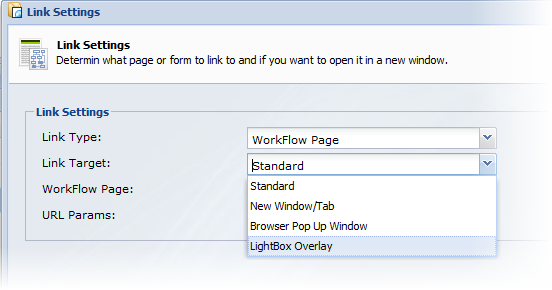
Using a Row Action Widget
You can also use a Row Action Widget to link to a Drill Down Page. The Row Action widget is a widget that will insert a series of buttons or text links into your layout to allow various actions including the option to delete the current record, edit the current record, or link to any available page (including a Drill Down Page) or fire a Trigger Action.
0 Comments